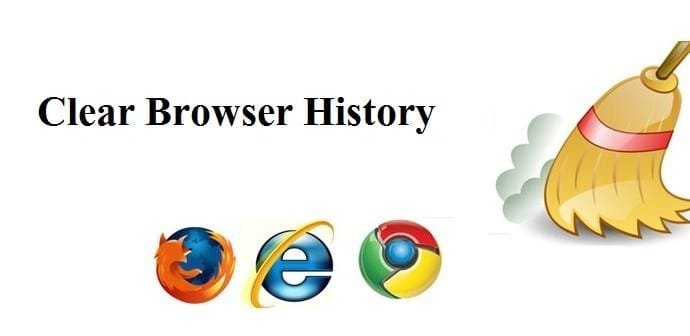Clear browser history: While surfing internet in your browser, data (Cache) related to website getting stored in Hard Drive and it helps browser to load particular pages easily and fast when user using the same page later. This time data comes from hard drive instead of server. Internet deposit large number of data in to hard drive and after certain period system become slow due to heavy data stored in hard drive.
For better performance and security reason its recommended to clear the internet data (Cache) and remove the browser history once or twice in a month.
Browser holds below types of information and data while surfing internet and some of the information’s are very sensitive as per security prospective such as user id and password etc.:
- Browser History
- Download History
- Cookies and other site and plugin data
- Cached images and files
- Password
- Autofill from data
- Hosted app data
- Media licenses
Below process explain how to clear browser history and data from different browser.
Process for Clear browser history
Microsoft Internet Explorer
1. Open the Microsoft Internet Explorer browser

2. Press Ctrl + Shift + Del to open the Delete Browsing History window
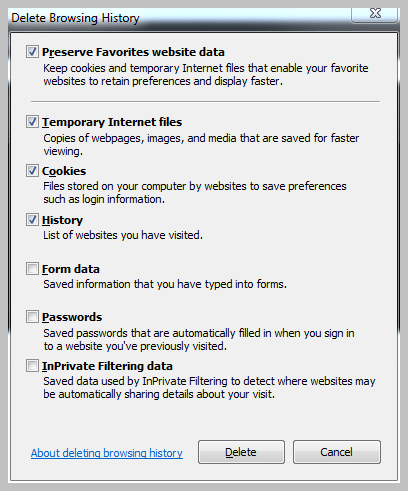
3. Check the Check Box for data you want to delete
4. Click on Delete button
– OR –
1. Open the Microsoft Internet Explorer browser
2. Click on Tools Menu
3. Select Delete Browsing History… from the drop-down menu

4. Check the Check Box for data you want to delete
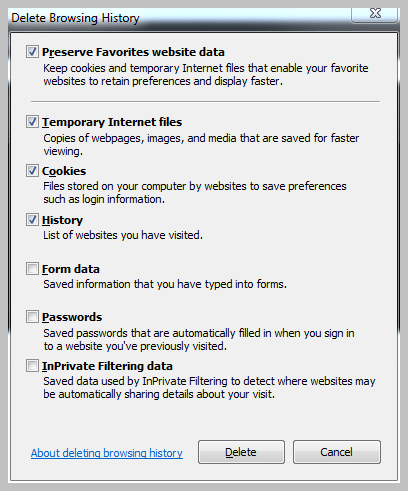
5. Click on Delete button
Google Chrome
1. Launch the Chrome browser

2. Press Ctrl + H to open History page
3. Click on clear browsing data on left side of history page
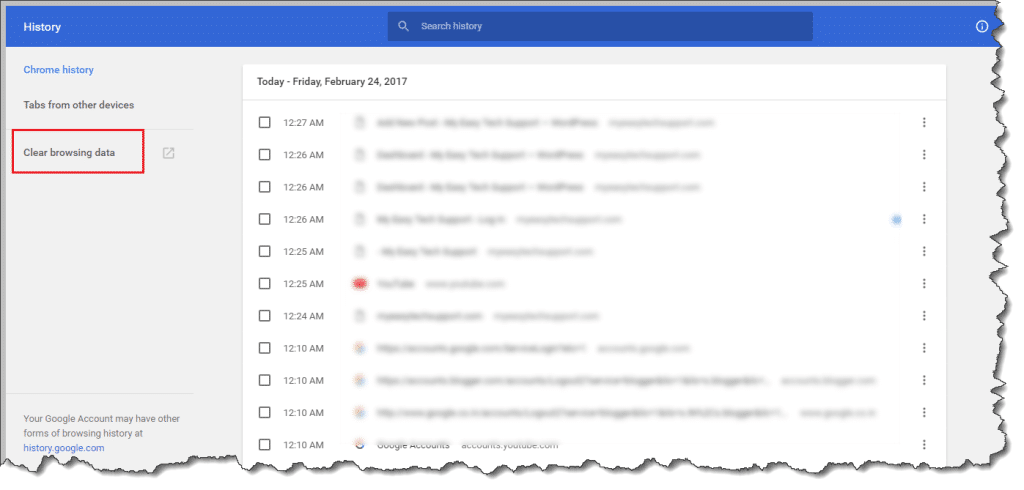
4. Check the check box on clear browsing data window
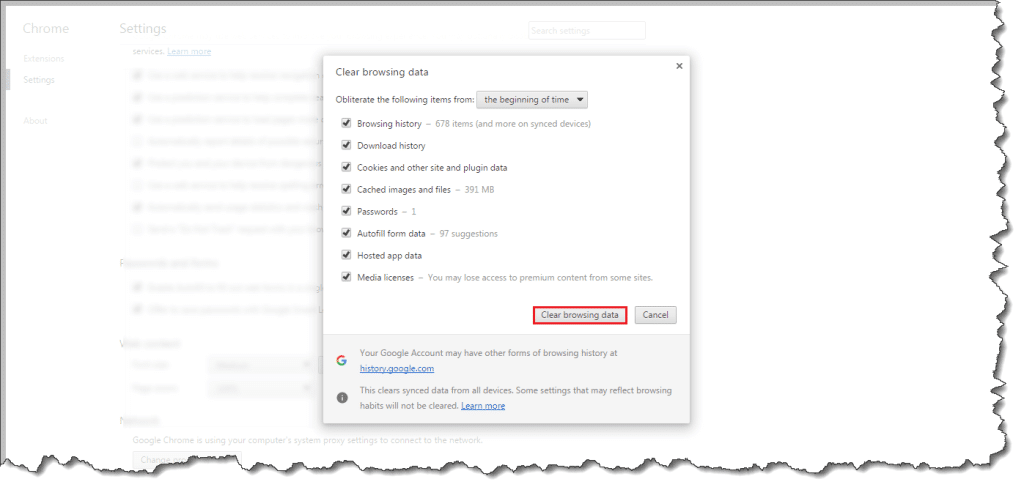
5. Click on clear browsing data button
– OR –
1. Click on Customize and control Google Chrome menu located in right-top corner
![]()
2. Navigate to sub menu History -> History Window
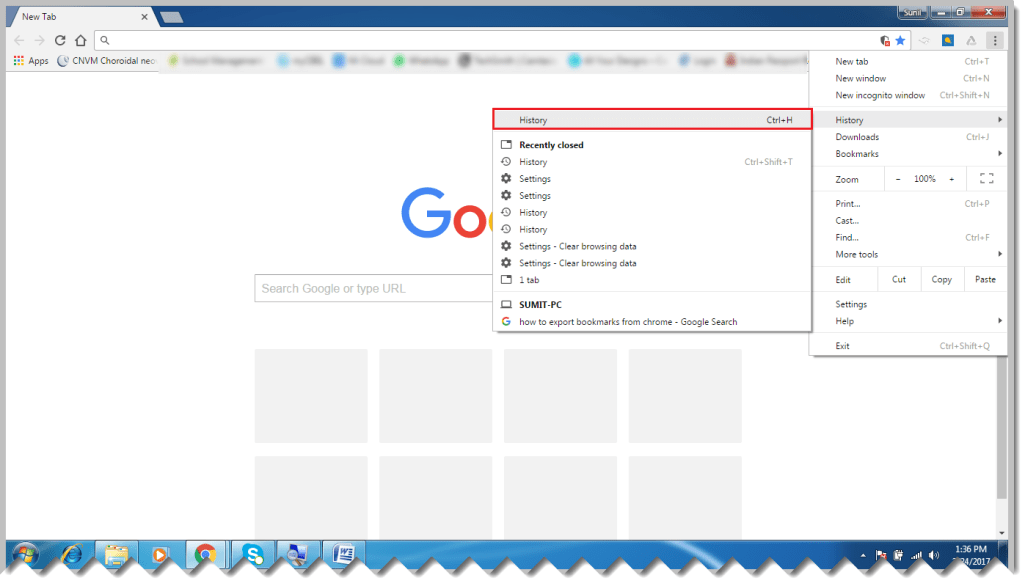
3. Click on History tab located in list
4. Click on clear browsing data on left side of history page
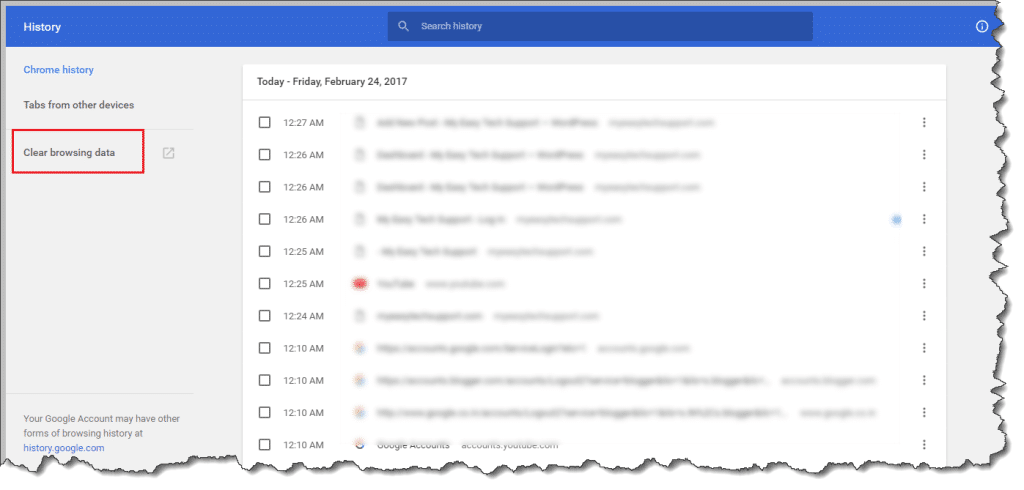
5. Check the check box on clear browsing data window
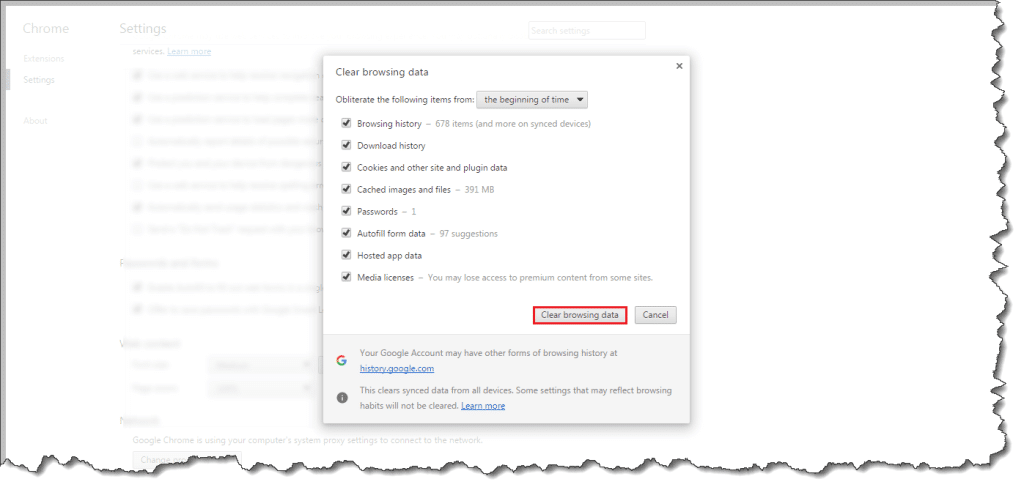
6. Click on clear browsing data button
Mozilla Firefox
1. Launch the Firefox browser
![]()
2. Press Ctrl + Shift + Del to open the Clear Recent History window
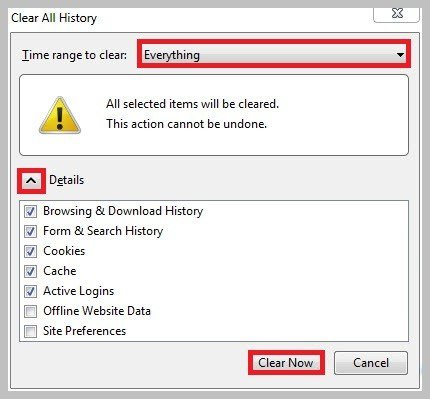
3. Select the time range from Time range to clear drop-down list
4. Click on Details drop-down menu
5. Check the check box for data you want to delete
6. Click on Clear Now Button
– OR –
1. Launch the Firefox browser
2. Click on View History, saved bookmark, and more button located in right-top corner

3. Click on History Icon
4. Click on Clear Recent History item from the list
5. Select the time range from Time range to clear drop-down list
6. Click on Details drop-down menu
7. Check the check box for data you want to delete
8. Click on Clear Now Button