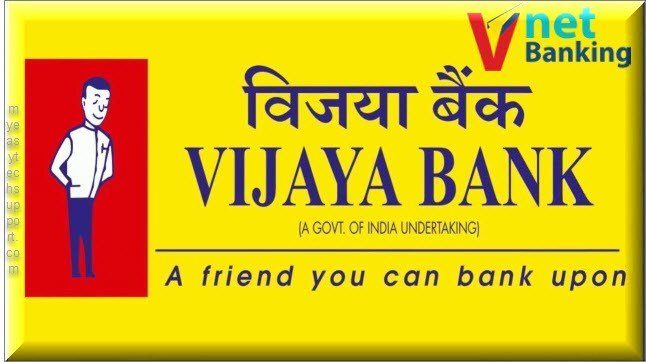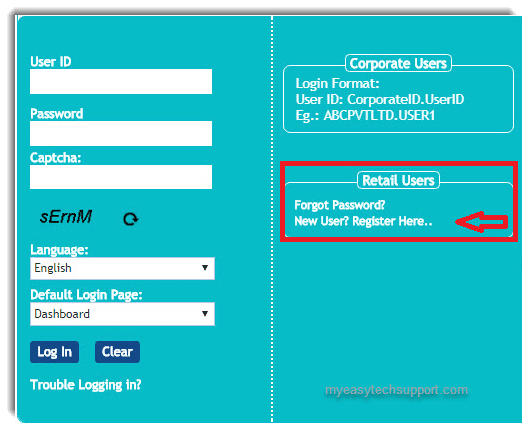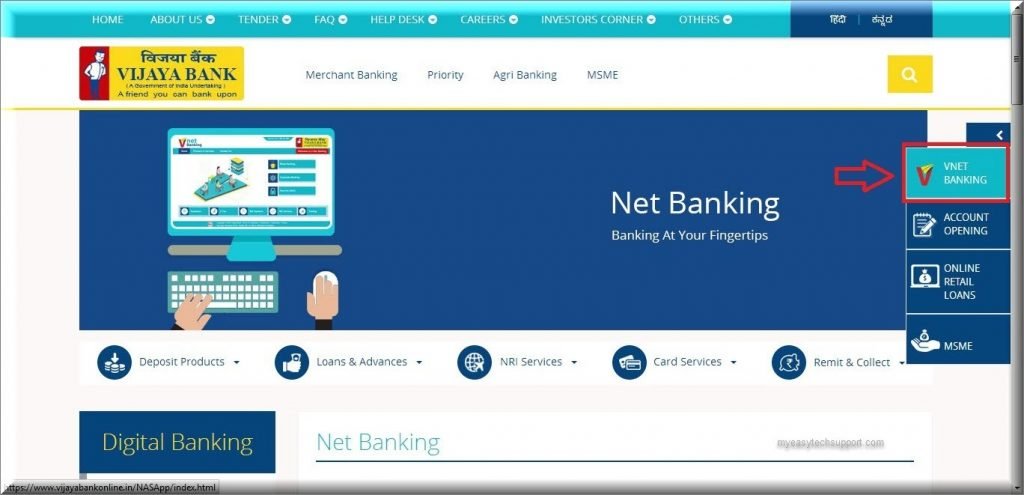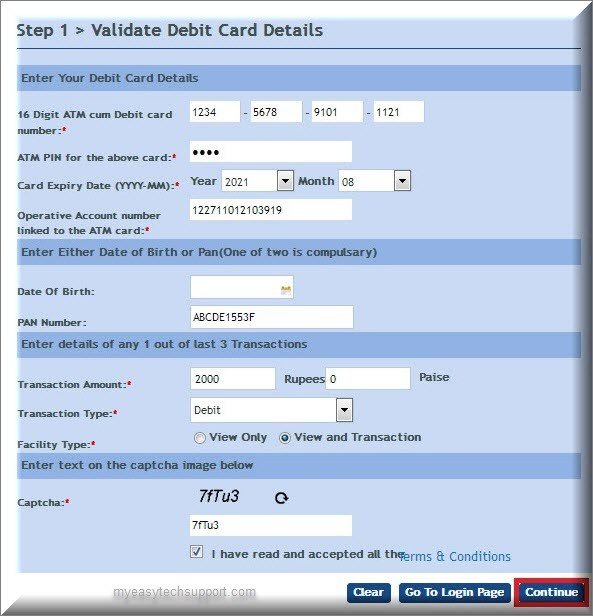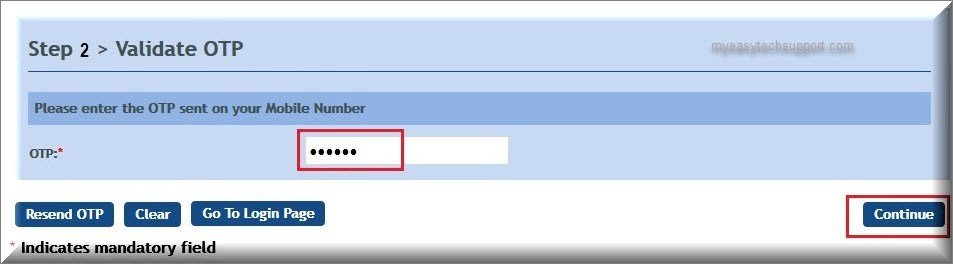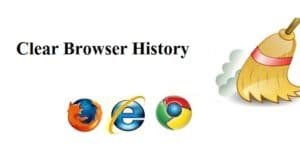Vijaya Bank Net Banking Online Registration
Vijaya Bank Net Banking Online Registration: Vijaya Bank (VB) came into existence in 15th April of the year 1980, as a consequence of the Government of India taking over the undertaking of Vijaya Bank Ltd. The Bank is engaged in transacts all types of banking business including foreign exchange. The bank has a strong presence in the fast-growing southern states.
Vijaya Bank offers a bouquet of innovative and attractive products to their customer, and internet banking is one of them. The Internet Banking of Vijaya Bank we also known as Vnet Banking. The registration of Net Banking is very simple and customer can do it online.
Below mention step we will learn how to register for net banking of Vijaya Bank Online.
Steps to Vijaya Bank Net Banking Online Registration
Click on https://www.vijayabankonline.in/NASApp/continue-login.html
Click on Continue to Login Button
Click on the Link New User? Register Here.. Under Retail Users
– OR –
Click on https://www.vijayabank.com/Digital-Banking/Net-Banking
Click on VNET BANKING tab located on right side
Click on Retail Banking
Click on Continue to Login Button
Click on link New User? Register Here.. under Retail Users
As mention below fill all the mandatory details on Online New User Registration form
Step 1 > Validate Debit Card Details
16 Digit ATM cum Debit card number:*: Enter 16 Digit ATM cum Debit card number
ATM PIN for the above card:* : Enter 4 digit ATM PIN
Card Expiry Date (YYYY-MM):*: Select Expiry Date from drop-down list as mention on your ATM/Debit Card
Operative Account number linked to the ATM card:* : Enter 15 digit Account number mention on your PassBook
Date Of Birth: Enter your Date Of Birth
PAN Number: Enter PAN Number mention on your PAN Card
Note: Provide at least one detail either Date Of Birth or PAN Number
Transaction Amount:*: Enter the amount which you have withdrawn or deposited in your account last time
Transaction Type:* : Select ‘Debit’ or ‘Credit’ from drop-down list. Select ‘Debit’ if you have withdrawn, Select ‘Credit’ if you have deposited the amount last time
Captcha:* : Enter the Captcha as showing on the form
Check the check box I have read and accepted all the Terms & Conditions
Click on Continue Button
Page will be redirected to Validate OTP Page
Step 2 > Validate OTP
Enter the OTP correctly sent on your mobile number
Click on Continue Button
Page will be redirected to Select User Id and Password Page
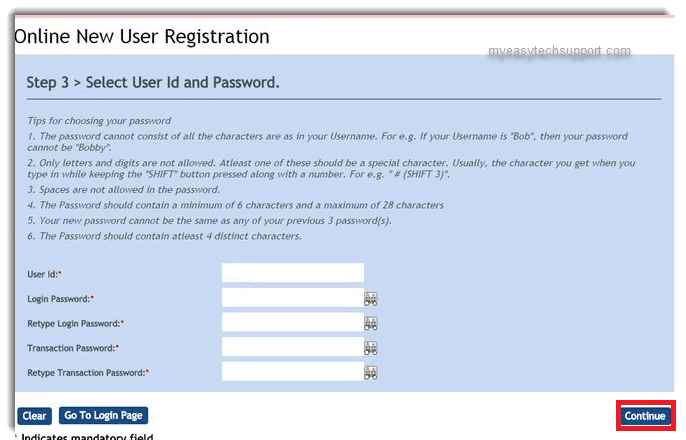
Step 3 > Select User Id and Password.
User Id:*: Enter your desired User Id
Login Password:*: Enter your desired Login Password
ReType Login Password:*: Re Enter Login Password here
Transaction Password:*: Enter your desired transaction password
ReType Transaction Password:*: Re Enter your transaction password here
Note: Transaction Password should be different from the Login Password. Transaction Password we use during transferring the funds.
Click on Continue Button to complete the registration
Now you will have a confirmation page stating that ‘Your Vnet Bnking Resistration has been successfully completed’ Please login to your account after 1 working day.